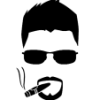How to use AHK and make your own custom Macro's
Synopsis
This is my second weak ass tutorial which I will be explaining what AHK is and how to properly set up a macro script to type/spam in your chat using AHK with Notepad. I'm gonna keep this guide noob friendly so it's as thorough and easy as possible to understand.
**Use of any 3rd party programs have the potential to result in a perma ban. Overuse of spamming can lead to a mute/ban.
So What is this AHK?
AHK stands for AutoHotkeys, "which is a free, open-source scripting language for Windows that allows users to easily create small to complex scripts for all kinds of tasks such as: form fillers, auto-clicking, macros, etc." In a nutshell, with AHK you will learn to use your NumPad keys to auto-type a specific line of characters,letters,words, ect.
Where do i find AHK and how do i install it?
You can either Google it or go here to their homepage- https://autohotkey.com/download/ - Once there, go ahead and click "Download AutoHotKey .zip". The other installer download above it probably has those "offers" that try to sneak it in if you don't select decline. Unzip AHK and run the Installer. Since i already have it installed and i don't feel like uninstalling, then i can't walk the rest of the way with you on this part. Be smart amd just double check what you are pressing accept too. Companies like to include new homepage addons and such, so just decline offer if it asks about anything that isn't AHK related. Just use Brain.exe for this whole part.
What do i do now?
After you are finished with the install, an AHK window should pop up and it's gonna look confusing. Just close that out. Now we need to open up Notepad. Word may work, but i would use Notepad. By default, AHK may have set your Text Documents/.Txt files to be automatically opened with AHK. If that is the case, then just right click on any Text Document and click "Open With" and choose Notepad as the Default. Now your Text Documents/.txt files should be back to normal when you want to edit them.
Just teach me how to make a Macro!
Woah, slow down speed racer. This next part may get a little tricky. You will need to make your notepad document look just like how this is, below our little RED line here. Copy Everything between the RED lines and paste into your Notepad File. *Do not copy the Red line though!
___________________________________________________________________________________________________________________________________________________
#InstallKeybdHook
#UseHook
$numpad1::
send {enter}/all †††††Welcome To The Rift†††††
return
$numpad2::
send
return
$numpad3::
send {enter}(̅_̅_̅(̲̲̲̲̲̅̅̅̅̅̅(̅_̅_̲̅м̲̅a̲̅я̲̅l̲̅b̲̅o̲̅r̲̅o̲̅̅ _̅_̅_̅() ڪ
return
$numpad4::
send {shift}+{enter}__̴ı̴̴̡̡̡ ̡͌l̡̡̡ ̡͌l̡*̡̡ ̴̡ı̴̴̡ ̡̡͡|̲̲̲͡͡͡ ̲▫̲͡ ̲̲̲͡͡π̲̲͡͡ ̲̲͡▫̲̲͡͡ ̲|̡̡̡ ̡ ̴̡ı̴̡̡ ̡͌l̡̡̡̡ı̴̴̡̡̡ ̡͌l̡̡̡ ̡͌l̡*̡̡ ̴̡ı̴̴̡ ̡̡͡|̲̲̲͡͡͡ ̲▫̲͡ ̲̲̲͡͡π̲̲͡͡ ̲̲͡▫̲̲͡͡ ̲|̡̡̡ ̡ ̴̡ı̴̡̡ ̡͌l̡̡̡̡ı̴̴̡̡̡ ̡͌l̡̡̡ ̡͌l̡*̡̡ ̴̡ı̴̴̡ ̡̡͡|̲̲̲͡͡͡ ̲▫̲͡ ̲̲̲͡͡ı̴̴̡̡̡ ̡͌l̡̡̡ ̡͌l̡*̡̡ ̴̡ı̴̴̡ ̡̡͡|̲̲̲͡͡͡ ̲▫̲͡ ̲̲̲͡͡ı̴̴̡̡̡ ̡͌l̡̡̡ ̡͌l̡*̡̡ ̴̡ı̴̴̡ ̡̡͡|̲̲̲͡͡͡ ̲▫̲͡ ̲̲̲͡͡
return
$numpad5::
send
return
$numpad6::
send
return
$numpad7::
send {shift}+{enter}][_ ([]) ][_
return
$numpad8::
send {enter}red 5 mins
return
$numpad9::
send {enter}top mia
return
$numpad0::
send {enter}
return
___________________________________________________________________________________________________________________________________________________
WTF Does all this Jibber Jabber mean!?
That stuff may look daunting, but it is super simple to grasp. I will use 3rd grade lingo to maybe make it easier. idk. Make sure the very top line in your Notepad Document is the " #InstallKeybdHook "command. We will call it's location line 1. The very last line at the bottom should always be a " return" command. Doing so will make everything a nice closed loop. If you aren't familiar with what those commands are meaning and how it works, then we will run through it. Double-Check you have copied everything correctly, then we can move forward. Aside from the top two lines (they just pretty much setup what we want to do), You should be able to notice that the Notepad contents appear in multiple little "Sections" with different variations. Each one of these "Sections" is it's own individual macro that will type things out at the stroke of a numpad key.
So the beginning of each little "Section"will begin with " $numpad " Followed by a number 1-9, and two " : " . Each number corresponds to the number key on your Numpad. From top to bottom, it is in numerical order in our nice little .txt. I will be using the 1 Numpad Key (top little section) Macro as the Examples so follow along.
Line #1 Example: ' $numpad1:: ' Which this just means that you will be pressing 1 on your Numpad to ↓ execute the next line of code directly beneath it.
(Technically line 4, Since it's the 4th line down from the top in our .txt)
Line #2(Technically line 5) Example: "send {enter}/all †††††Welcome To The Rift††††" We gonna break this one down slow and hard., So the beginning of this line starts with the "send" command and it means that you want your AHK script to, quite literally, send some kind of key strokes of your choosing. Whatever you want the macro to type or do will be after the "send" command. You may notice that after the"send" command, we have a space and then we have "{enter}". What the {enter} command means is that while in-game, it will press the Enter Key virtually for you, thus bringing up your Chatbox. Anything that is typed in after {enter} within Notepad, will be directly typed out into your In-game Chatbox. After the {enter} command ,you'll want "/all". That way /all will be typed so it's in all chat. Whatever you have typed after that will be the actual Message.
Line #3(So line 6) Example: return - This is telling AHK that after the message has been auto-typed, the sript should now end. Always make sure that each macro has the ' return' command as the last line.
Now you should have a basic understanding how these scripts are set up and used.
So you think you are ready to actually run this .txt as ahk?
All you need to do now is save this notepad document as whatever you would like it to be named and also select the "Encoding" to "Unicode"(I think). The extension for this will be a .txt file. Locate your Notepad.txt file and right click on it. Open with> AHK. There should now be a little green box on the bottom right hand side of your screen. This means AHK has been successfully started and is ready to use. If a gray box saying that a line is invalid or something pops up, then there is an error on a certain line and it will tell you where. Test it out by opening a new notepad document and try a NumPad Key.
But Wait! Isn't There More Tips/Hints??
- You may have noticed a couple of these "send {shift}+{enter}" in our .txt file. In League Games, you may know that pressing Shift+Enter will automatically bring up chat, but in addition to that, it does the " /all" for you. Using the "{shift}+{enter}" command is an alternative to "/all". However for me and my computer, using "/all" is better since sometimes AHK may not be able to get the combination of those keys right.
- When using these Macro's in game, you'll notice it doesn't actually hit the final Enter key that actually sends our messages. The reason why is because I like to make sure that everything was typed out correctly before it auto-types. Should you wish to make it automatically press the last enter key stroke to send, then put "{enter}" at the end of the send line after everything. Example: send {enter}/all †††††Welcome To The Rift†††††{enter} *** I don't remember if you need a space before the last {enter} command.
- But Wellimnew, some of the spots have nothing after the "send" command? It is fine. You can put new things there or leave them blank.
- Something to note as well, certain characters and symbols will not be aloud into your League chat. Might be region specific for certain stuff.
- Don't try to overkill spam on people, it's rude
- If you need help or have questions, just post a reply or PM
 Sign In
Sign In Create Account
Create Account



 Back to top
Back to top Report
Report